How to transfer your files to students.pennwest.edu
It is important to remember that everything in your web site is available to the public, and so you should be carefull with any sensitive information.
These are instructions on how to use the File Transport Protocol over SSL (FTPS) to get your files from your computer or OneDrive up onto your web site using FileZilla, though you can use any application supporting explicit FTPS.
When you first start FileZilla you will find that it doesn't have your information in it yet, and you're going to have to fill in a couple of fields.
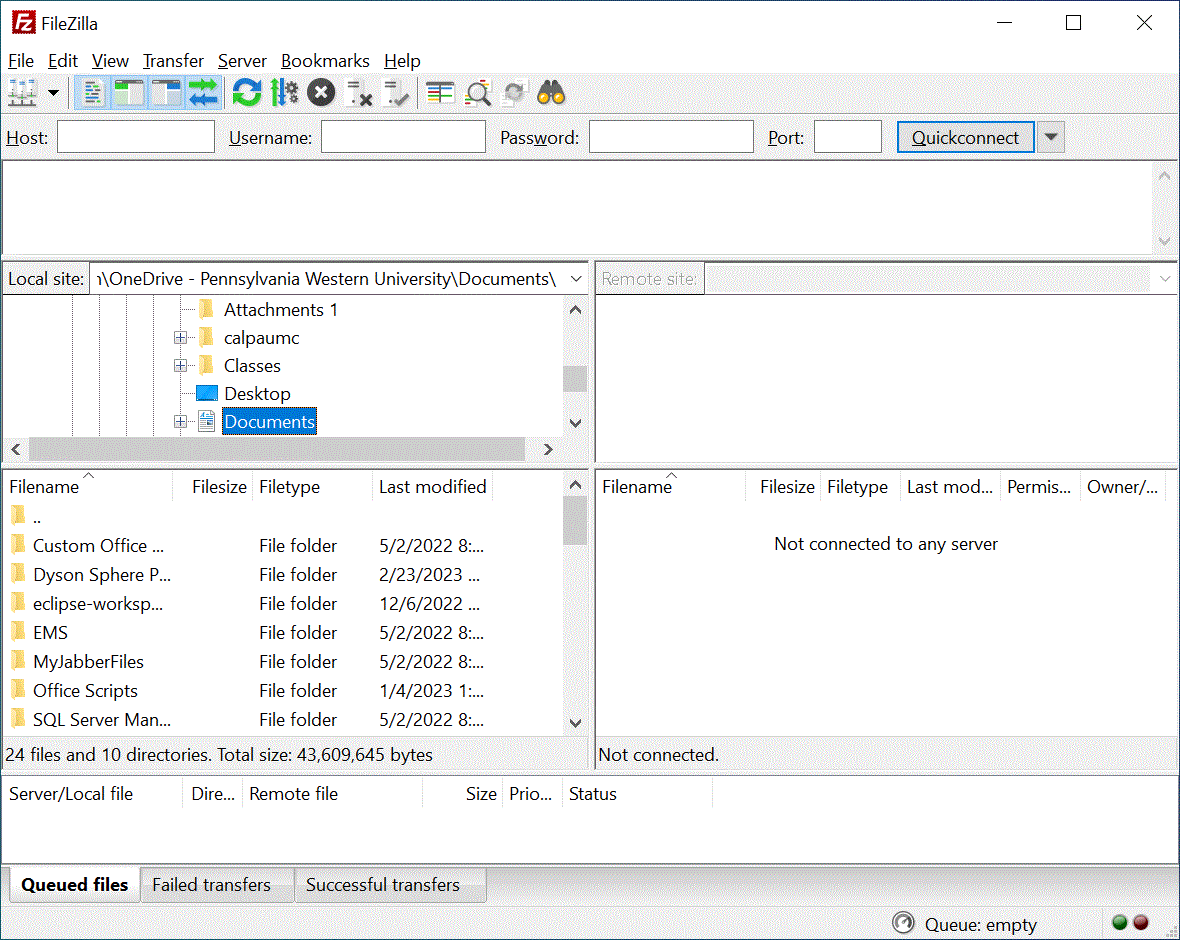
The web server you are connecting to is students.pennwest.edu, and you are connecting as yourself, so those would be the top two fields on the left to fill in:
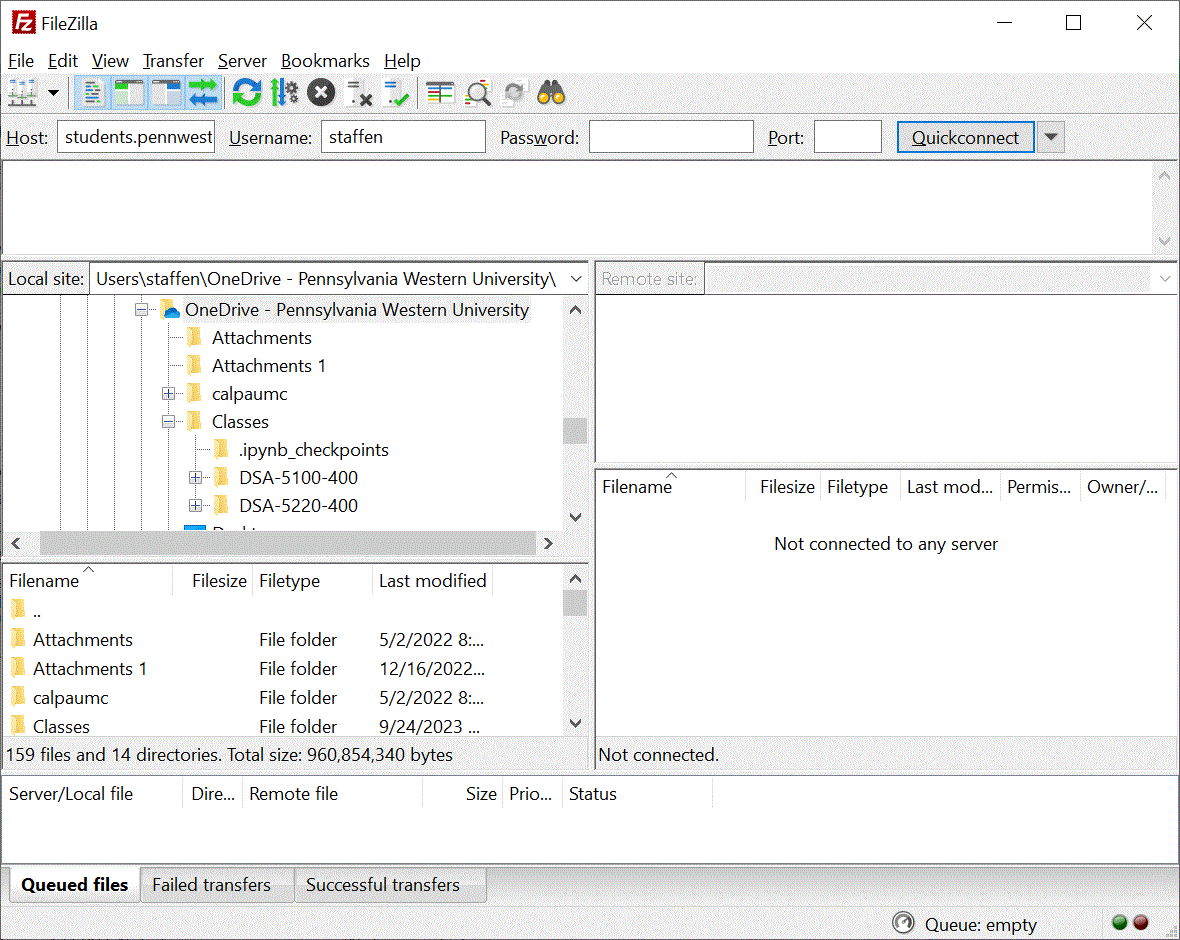
Your basic concept here is that you're moving files from your computer (on the left side) to the web server (on the right side). The large fields in the image on the left are your local folder (including your one drive) and beneath that the contents of said folder. Opposite that are the folder and files of the web site. There is nothing there yet because the connection has not yet been made.
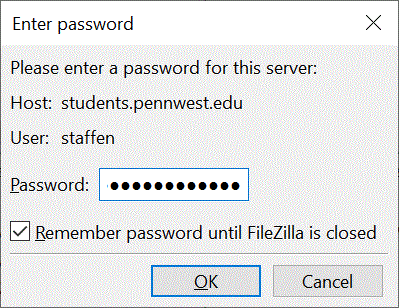
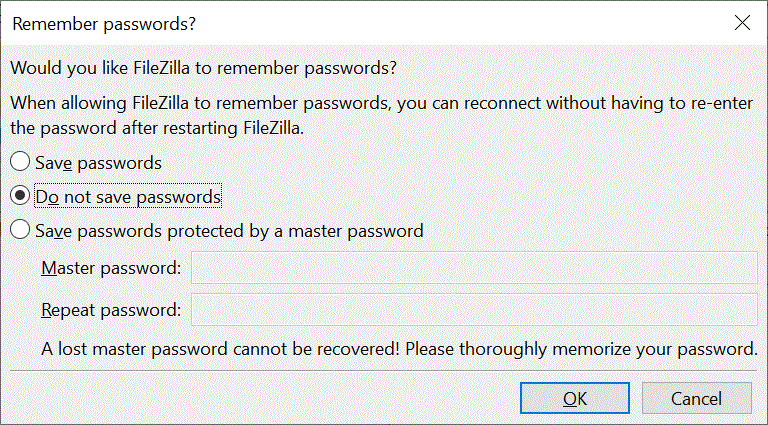
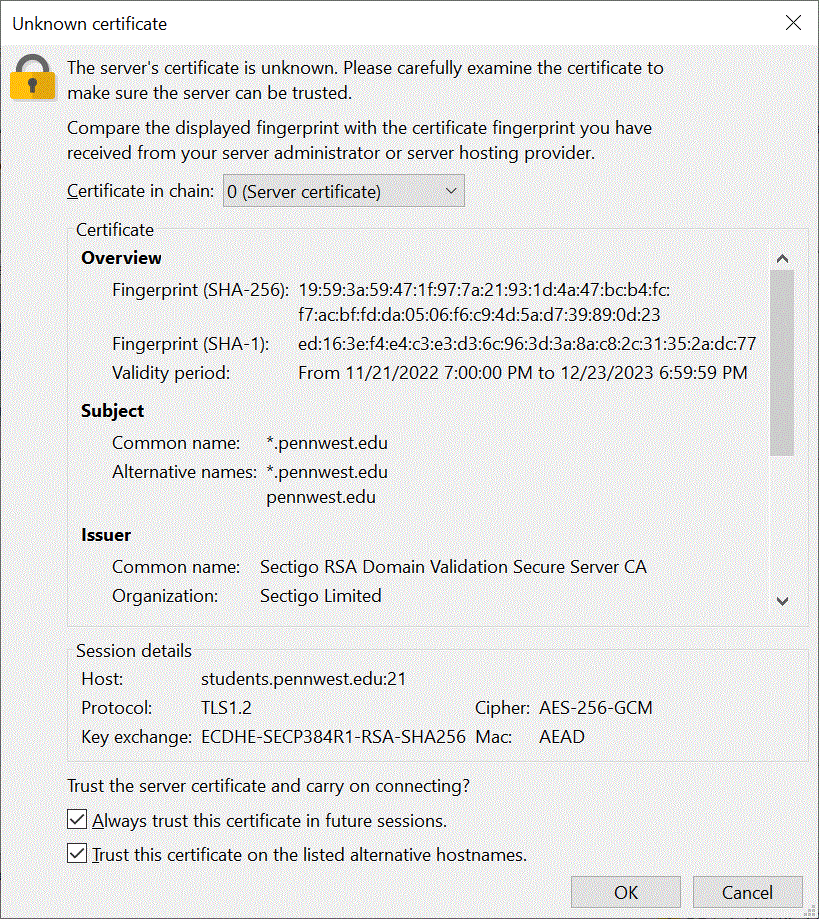
When you click quickconnect in the top right, you'll be prompted for your password (unless you typed it in the password field). You may also be prompted for if you want to save your credentials or receive a certificate of the remote server to accept if you've not connected before.
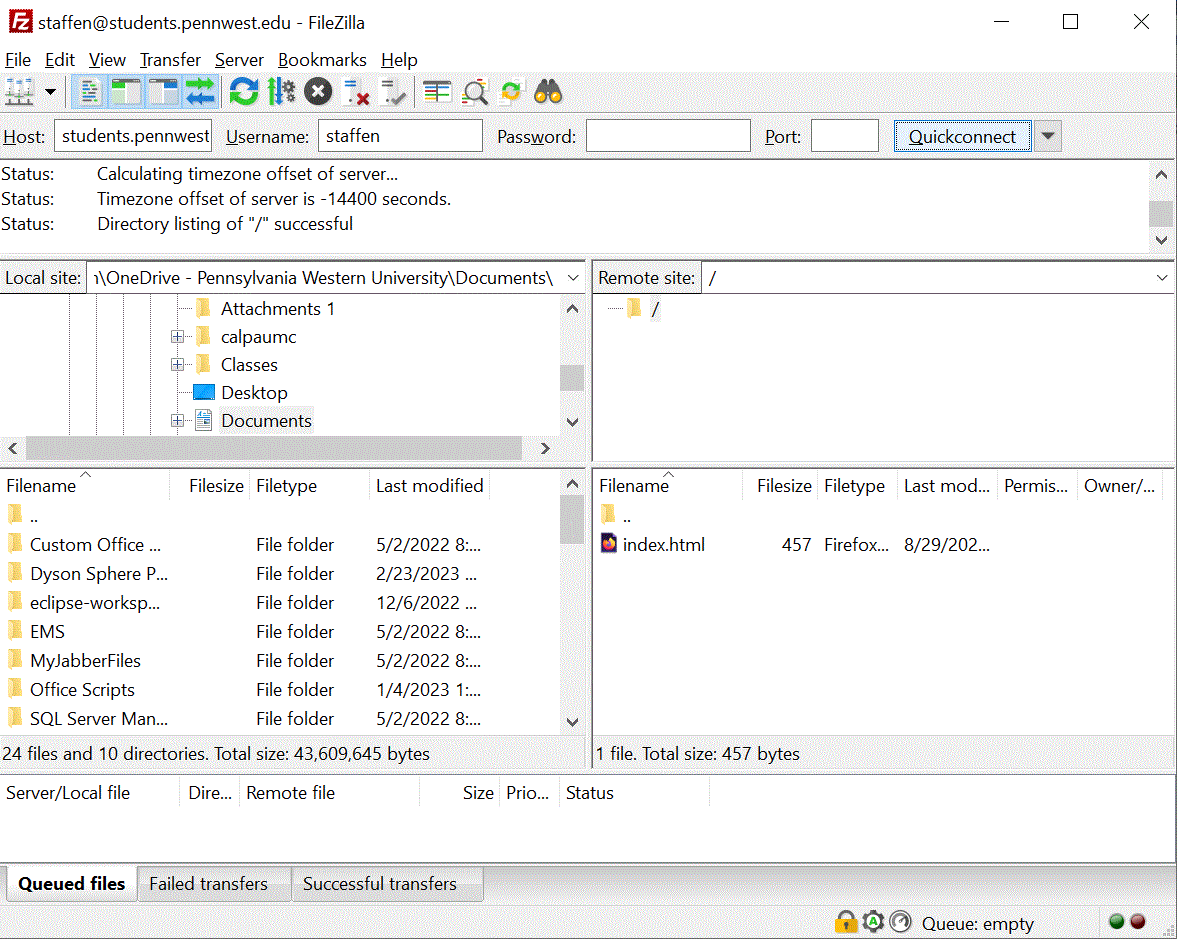
Once you've connected, your website folder and files should appear on the right side. We've inserted an "Under constrction" page called index.html in your site to give you time to work on it without posting errors.